1. Add Aporia API Key to Portkey
- Inside Portkey, navigate to the “Integrations” page under “Settings”.
- Click on the edit button for the Aporia integration and add your API key.

2. Add Aporia’s Guardrail Check
- Navigate to the “Guardrails” page inside Portkey.
- Search for “Validate - Project” Guardrail Check and click on
Add. - Input your corresponding Aporia Project ID where you are defining the policies.
- Save the check, set any actions you want on the check, and create the Guardrail!
| Check Name | Description | Parameters | Supported Hooks |
|---|---|---|---|
| Validate - Projects | Runs a project containing policies set in Aporia and returns a PASS or FAIL verdict | Project ID: string | beforeRequestHooks, afterRequestHooks |
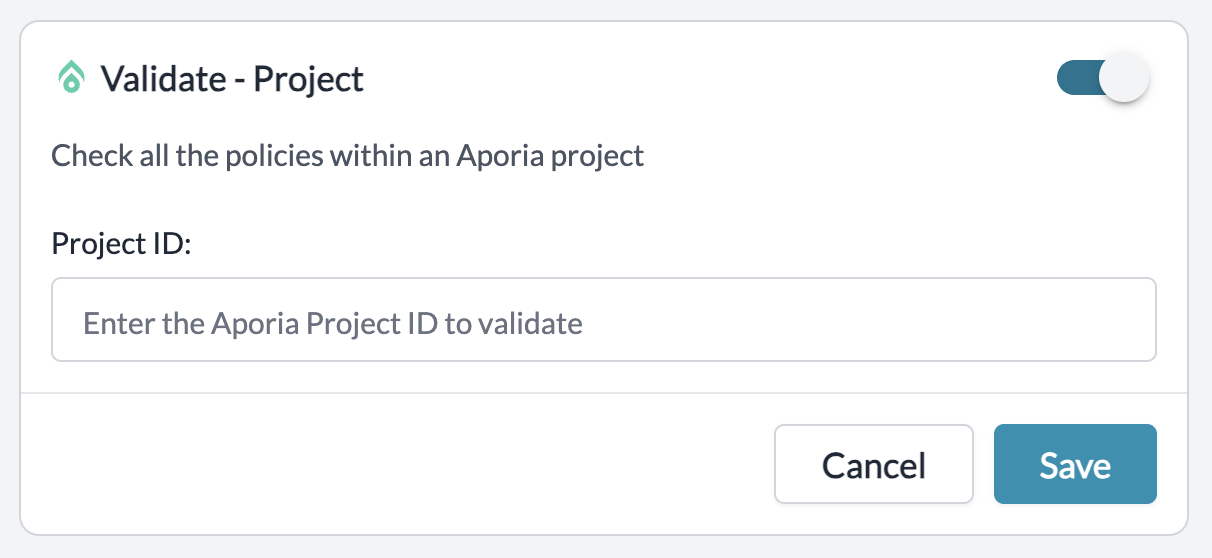
3. Add Guardrail ID to a Config and Make Your Request
- When you save a Guardrail, you’ll get an associated Guardrail ID - add this ID to the
before_request_hooksorafter_request_hooksmethods in your Portkey Config. - Save this Config and pass it along with any Portkey request you’re making!