MFA setup guide
To set up multi-factor authentication (MFA) for your user, follow these steps:- Log into your Aporia Guardrails account.
- On the sidebar, click Settings.
- Select the Profile tab and go to the Authentication section
- Click Setup a new Factor
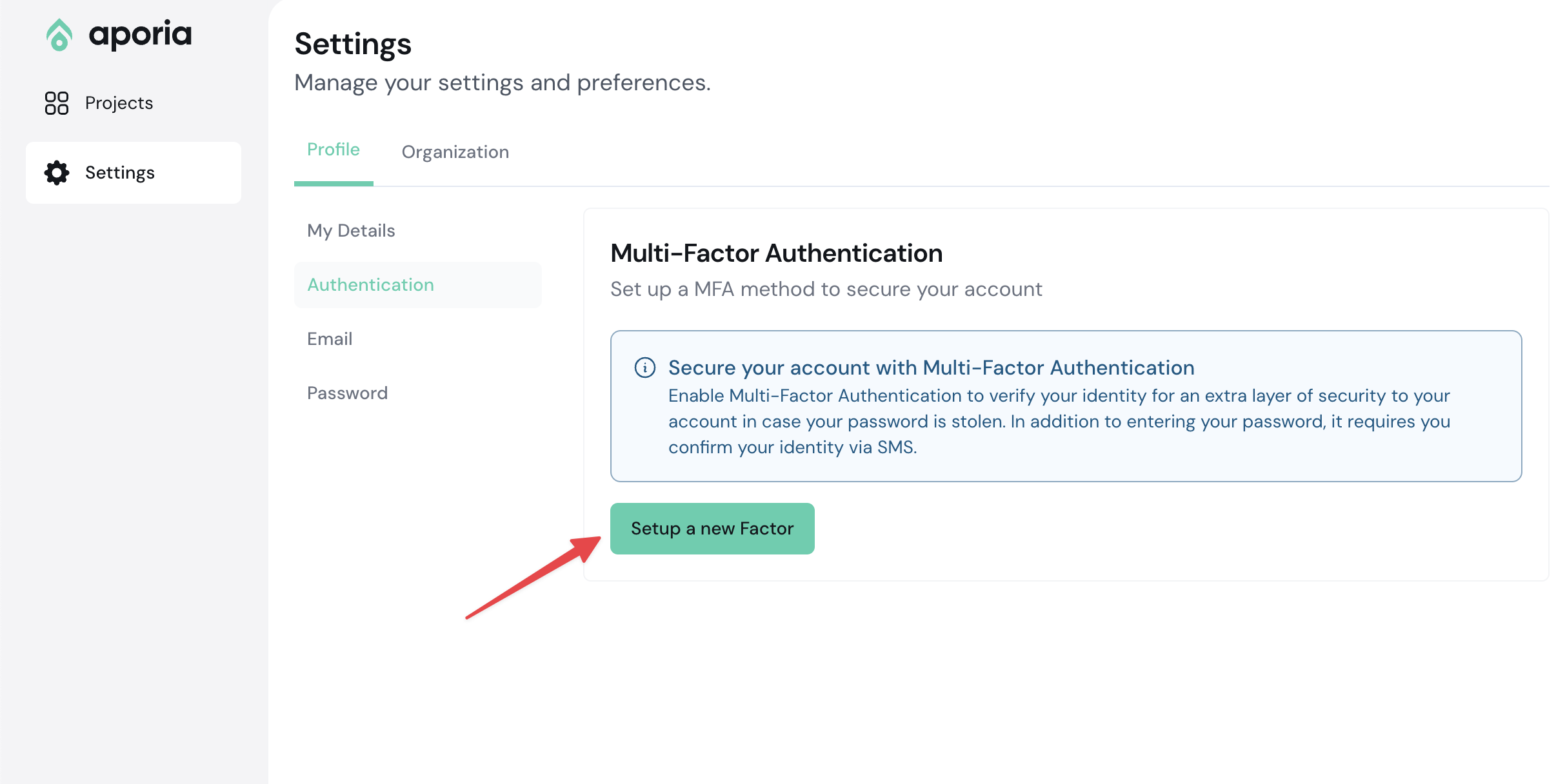
- Provide a memorable name to identify this factor (e.g. Bitwarden, Google Authenticator, iPhone 14, etc.)
- Click Set factor name.
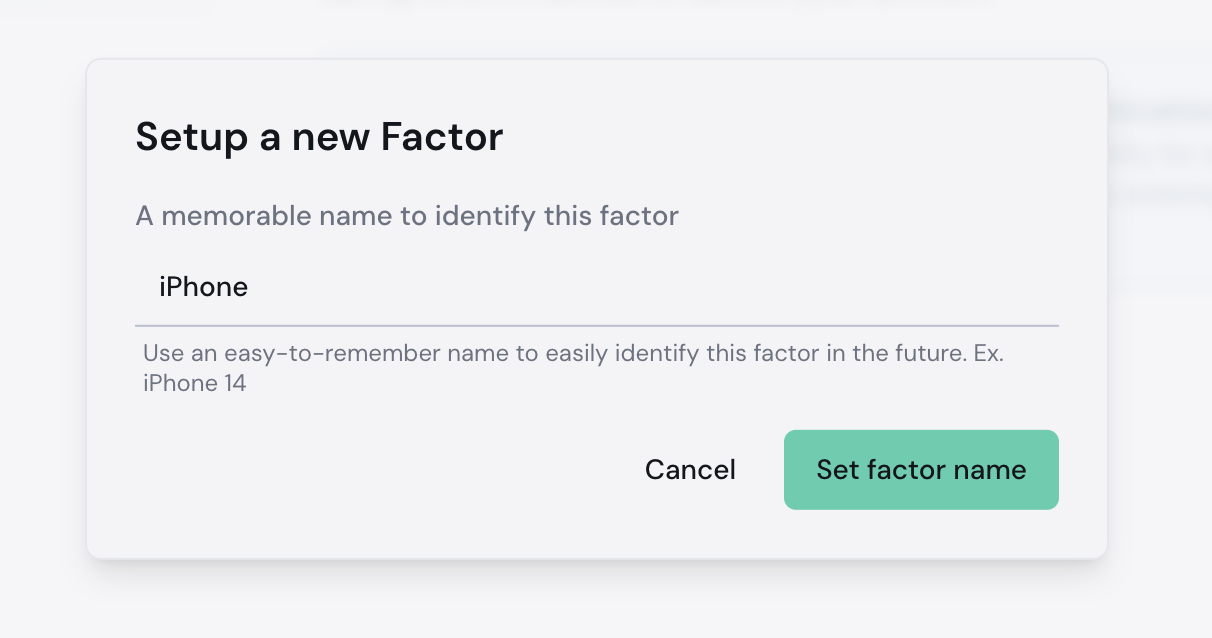
- A QR code will appear, scan it in your MFA app and enter the code generated:
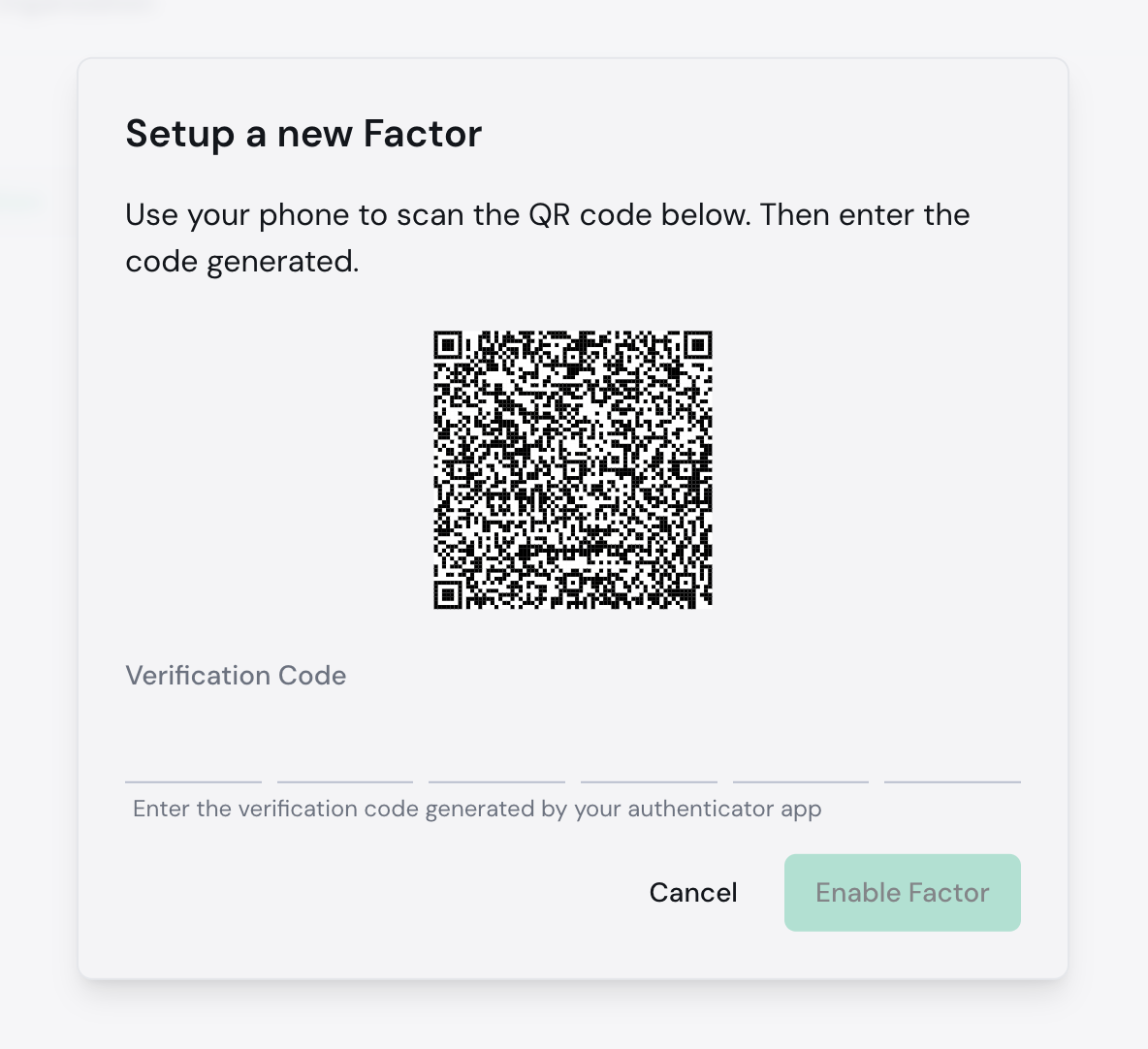
- Click Enable Factor.
